Grid
When you first create a new scene in Creator, you will see the grid in the viewport window.
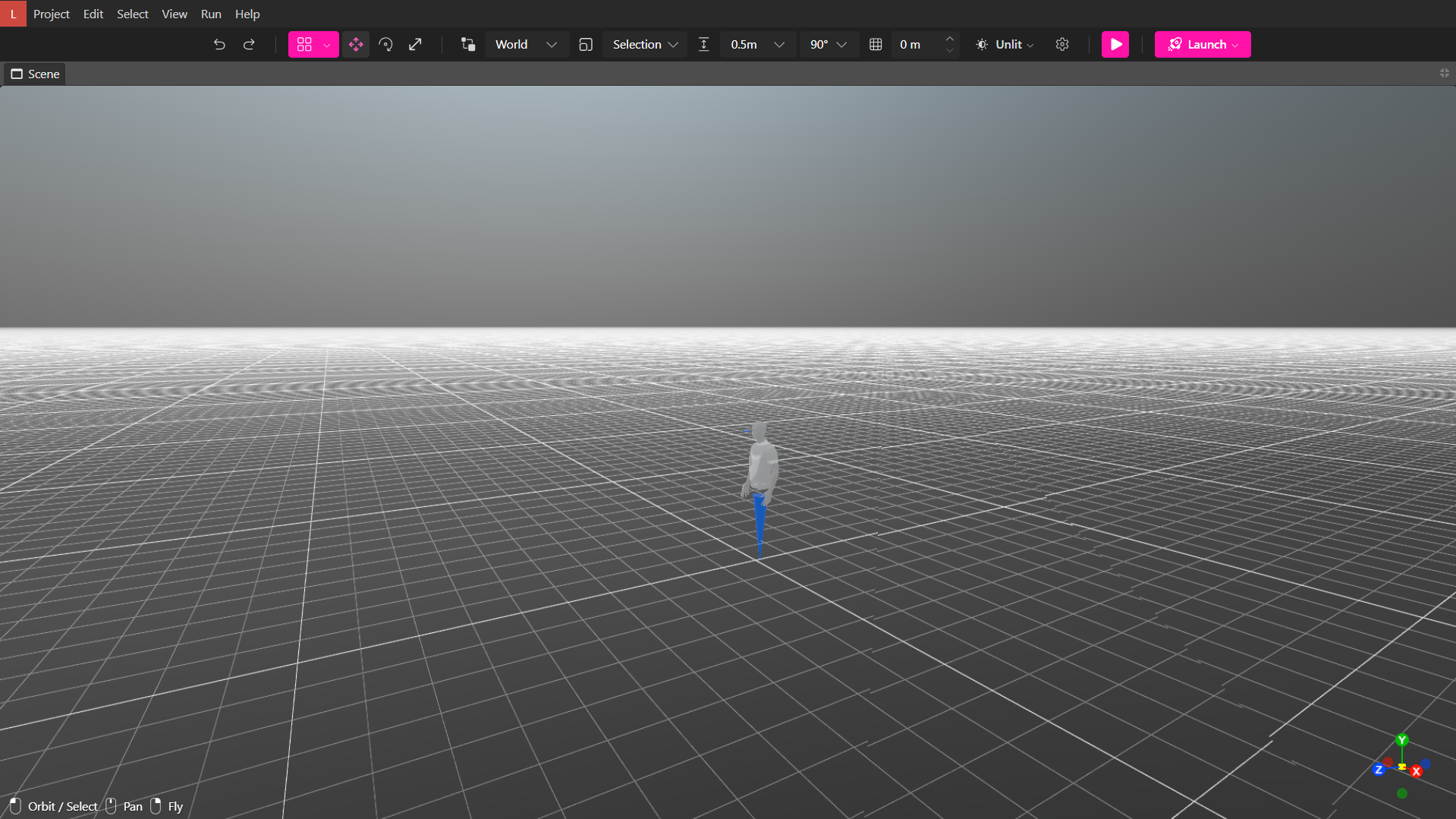
To show or hide the grid press the Toggle Grid Visibility button in the upper menu.
By default, Snap Mode is disabled, and objects will not automatically snap in line with the grid. To disable this, press the Toggle Snap Mode button.
You can fine tune the size of the grid by changing the number in the box next to the Toggle Snap Mode button. By default, the squares of the grid are .5 meters. Next to this you can change the amount by which an object rotates when you press the Q + E buttons while the object is selected.
When you first load the scene, the grid will be at the height of 0 on the y access. However, if you are working on a scene that has multiple levels (e.g. floors in a house), you may wish to increase or decrease the height of the grid to make positioning of objects easier when they are not flush with the ground.